

|
|
To find the tools: |
|
|
1. |
Click the Projects icon on the Navigation panel. |
|
|
2. |
Click the Save, Print & Send icon in the Navigation panel. |
|
To print the active photo, project, album or slide show:
|
|
||
|
1. |
Click the Save, Print & Send icon. |
|
|
2. |
From the flyout, select Print. |
|
|
or |
||
|
Click the Print icon on the Command bar. |
||
|
or |
||
|
Select File > Print. |
||
|
3. |
The Print Preview screen will appear in the Work area, showing your work as it will be printed. If you wish you can reposition the area to be printed with the mouse before printing. |
|
|
Several view options exist in the Command bar. |
||
|
The print options can be found in the Settings area. |
||
|
|
||
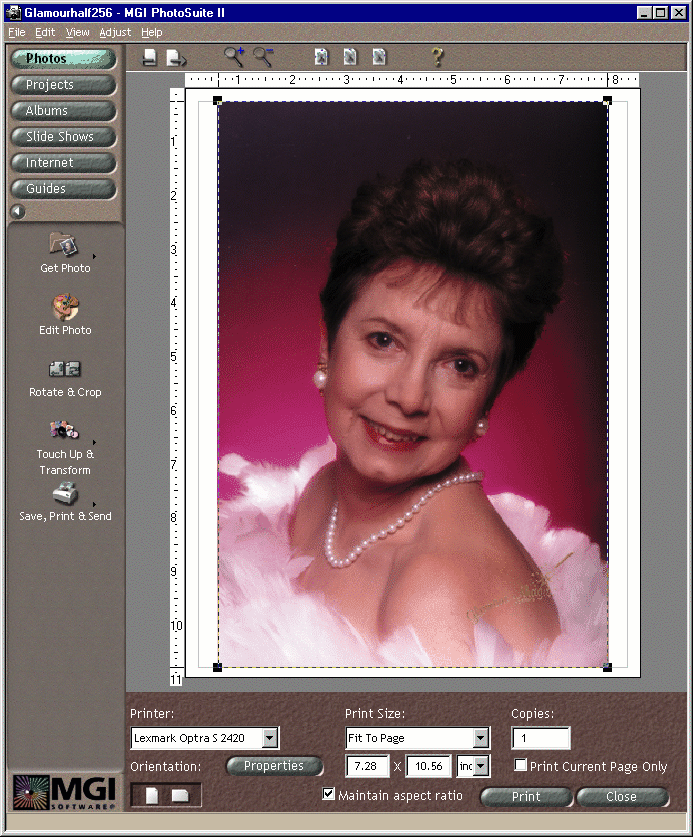
|
|
Previous Page - View the previous page of your work. This command is only available in the Projects activity, and is applicable if your project has more than one page. |
|
|
Next Page - View the next page of your work. This command is only available in the Projects activity, and is applicable if your project has more than one page. |
|
|
Zoom In - Increase the magnification of the preview screen. |
|
|
Zoom Out - Deacrease the magnification of the preview screen. |
|
|
Center On Page - Centers the work on the page. |
|
|
Center Vertically - Centers the work vertically on the page. |
|
|
Center Horizontally - Centers the work horizontally on the page. |
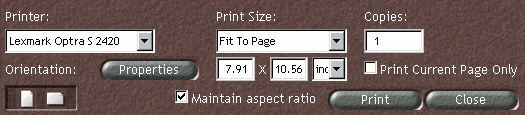
The printer you are using will be listed in the Printer field. If you have more than one printer connected to your computer, select from the Printer drop-down menu.
Click the Properties button to access the functions of the selected printer.
Select the Orientation you prefer (Portrait or Landscape) by clicking the appropriate icon.
Select a Print size from the drop-down menu, or enter a custom size in the text fields. If the Maintain aspect ratio check-box is activated, the horizontal and vertical proportions are maintained when the print area is resized.
Enter the number of copies to be printed in the Copies field.
If your project has more than one page, all pages will be printed unless you activate the Print Current Page Only checkbox.
Click the Print button to print, or the Close button to return to the Work area without printing.